Using Scales When Grading for Faculty
Jump to a section:
Why use a scale?
Scales are a type of grading available across several Moodle activities, such as Assignments and Forums. While there are standard site-level scales ready to be used by every CCA course, instructors can create custom scales just for their own course.
How does Moodle calculate a scale?
In Moodle, the value of a status in a scale is determined by the total number of statuses in a scale and the grade aggregation method.
For example, in "Incomplete, check-, check, check+", Moodle sees four statuses and translates the scale to a "0, 1, 2, 3" or "1, 2, 3, 4" point scale depending on the grade aggregation method used in the course. Similarly, a "fail, pass" scale is calculated by Moodle as either "0, 1," or "1, 2" depending on the grade aggregation method.

- As depicted in the table above, when "Weighted Mean of Grades" or "Simple Weighted Mean of Grades" is used as the overall aggregation method in a course, the scale, "Incomplete, check-, check, check+", is seen by Moodle as "0, 1, 2, 3". Therefore, a "check" grade means 2/3 or 67%. An "Incomplete" is 0/3 or 0%. A "check+" is 3/3 or 100%.
- In comparison, when "Natural" is used, the same scale, "Incomplete, check-, check, check+", now represents "1, 2, 3, 4" instead of "0, 1, 2, 3". Therefore, a "check" grade now means 3/4 or 75%.
Standard scales available in Moodle:
CCA Moodle Scales
- Title: Incomplete | Check - | Check | Check +
- Scale: Incomplete, Check -, Check, Check + ("0, 1, 2, 3" or "1, 2, 3, 4")
- Title: Pass/Fail
- Scale: fail, pass ("0,1" or "1,2")
- Title: Complete/Incomplete
- Scale: Incomplete, Complete ("0,1" or "1,2")
- Title: Pass/Incomplete
- Scale: Incomplete, Pass ("0,1" or "1,2")
Default Moodle Scales
- Title: Separate and Connected ways of knowing
- Scale: Mostly separate knowing, Separate and connected, Mostly connected knowing ("0, 1, 2," or "1, 2, 3,")
- Description: The scale based on the theory of separate and connected knowing. This theory describes two different ways that we can evaluate and learn about the things we see and hear. "Separate knowers" remain as objective as possible without including feelings and emotions. In a discussion with other people, they like to defend their own ideas, using logic to find holes in the opponent's ideas. "Connected knowers" are more sensitive to other people. They are skilled at empathy and tend to listen and ask questions until they feel they can connect and "understand things from their point of view". They learn by trying to share the experiences that led to the knowledge they find in other people.
- Title: Default competence scale
- Scale: Not yet competent, Competent ("0,1" or "1,2")
Using scales
As a type of Moodle grading, scales may be used across a series of Moodle activities to assess or evaluate student project, such as assignments or forums. To use this grading type, go to the Edit settings screen of an activity, for example, an Assignment, scroll down to Grade, and then select Scale from the Type dropdown. This will then open up the Scale dropdown, allowing you to choose the scale you wish to use.
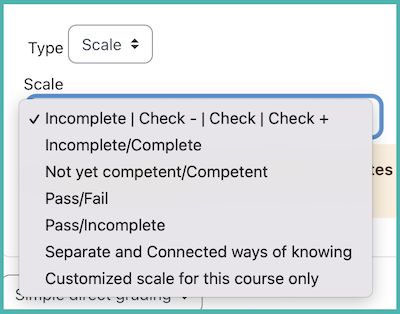
Editing a Scale
If a scale has not yet been used in a course, i.e., a scale grade has not been given in any activity to any student, when you go to Grades, and then Scales, you will see an edit gear and delete icon in the edit column next to the Scale. Once a scale is used in a course, it is no longer possible to be deleted, and you can only edit the scale name and description, unless all the given scale grades are removed, which is not an easy task. Please reach out to helpdesk@cca.edu if you have any questions.

Creating a new scale
Course-specific custom scales can be created by Instructors. Be sure to check the available standard scales first to see if any of those will work for you before creating a custom one. To create a new scale:
- Inside your course, navigate to Grades
- Use the dropdown menu at the top to select Scales
- Be sure to look through the available standard scales to see if any of them will work for you. If not, then create a new one.
- Click Add a new scale.
- Add a name for the scale so that you will be able to identify it.
- Adding a description for the scale is optional but could be a place to explain the values of the scale items for your own reference.
- Use commas to separate the items in the scale. Order them from lowest to highest. Example: "check -,check, check +"
- Save your changes.
Note that the newly created scale can be edited until a grade is given using the scale in an activity in the course.
