Activity Completion for Faculty
Jump to a section:
What is Activity Completion and how does it work
In Moodle, you might have observed that certain activities have a Completion menu to the right of the activity titles, while others do not. These completion "to-do lists" represent Activity Completion conditions that you, as the instructor, configure for an activity or resource. It's important to note that the available conditions vary from one activity to another.

When you turn on Edit mode, the completion menu of an activity allows you to modify it from the course home page. You can also edit completion conditions from an activity's settings, whether or not edit mode is active.
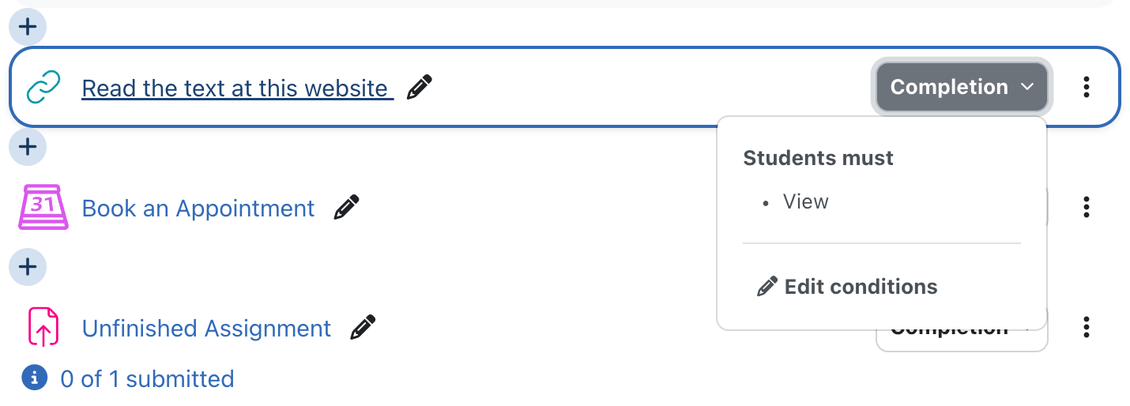
As students complete the activities or meet the preset conditions or to-do lists, they turn to a green Done status in the student's view.

Known as Activity Completion, this one of Moodle's most powerful features. It is enabled for all CCA courses by default, but you can disable it at the course level if desired.
As the instructor, you can set conditions for an activity that must be met before Moodle marks it as Done. Alternatively, you can allow students to mark activities as Done themselves or choose not to use Activity Completion for an activity.
The completion conditions for an activity are dependent on its type. For instance, when setting up a Forum activity, the Completion conditions can be configured as follows:
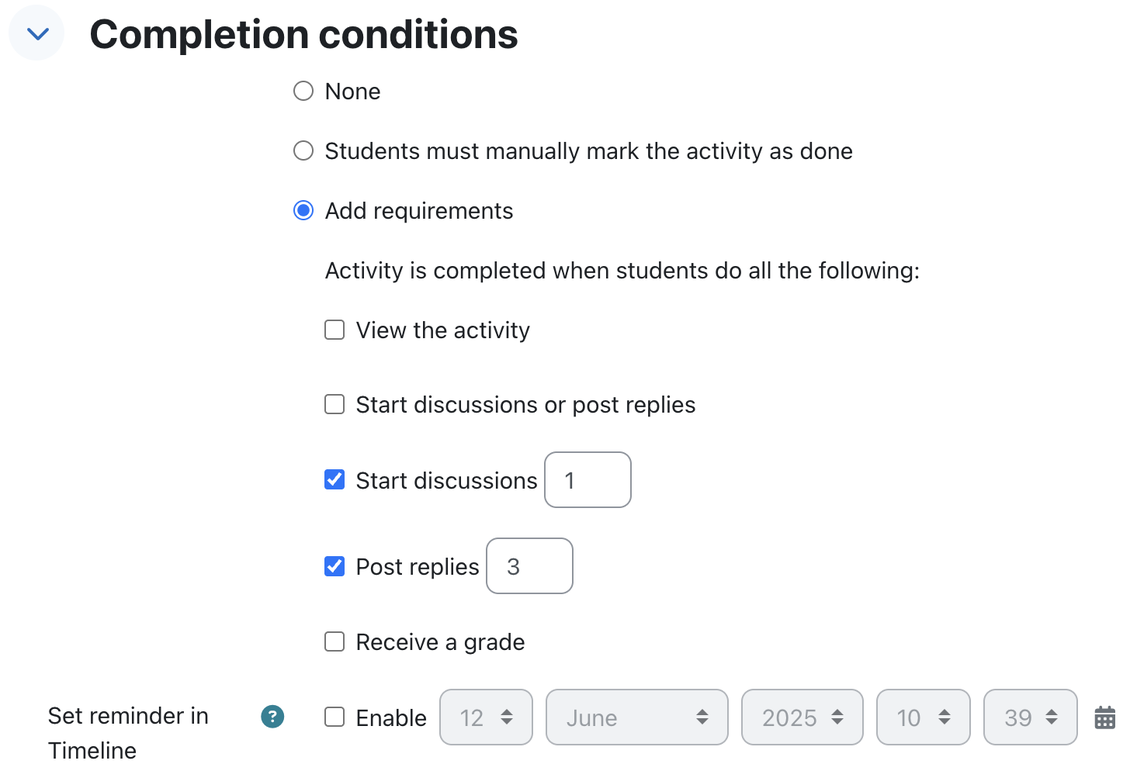
The condition stipulates that students should create at least 1 new discussion thread and reply to at least 3 posts from other students. Alternatively, you can choose to stop tracking the Activity Completion statuses of this activity by selecting None.
The Students must manually mark the activity as done option empowers students to independently track their progress, providing them with a personal checklist in the course.
Disable Activity Completion at the Course Level
If you want to disable Activity Completion at the course level:
- Navigate to Settings below the course title.
- Scroll down to Completion tracking.
- Set Enable completion tracking to "no".
- Show activity completion conditions hides or shows the completion conditions on the course main page. The conditions always displays on the activity page if enabled.
- Scroll down to the bottom of the Settings page to Save and display.
It is recommended to leave Enable completion tracking set to "yes." Even if you do not set specific criteria for activities, this feature lets students track their progress independently, as the default condition for most activities is "Students can manually mark the activity as complete."
Activity Completion Report
Moodle automatically tracks actions taken by participants in a course, offering various types of reports that provide insights into interactions with Moodle, engagement in activities, and the usage of resources. To access these reports, go to the Reports tab in the course's main menu.

The Activity completion report provides instructors with an overview of completion statuses for all activities. Activities where completion status is disabled will not appear in the report.
If you are using group mode for your course, you can filter the report by Visible groups. Additionally, you can use the Include filter to view the completion statuses of all activities or specific categories of activities, such as the completion status of all assignments. You can also adjust the ordering of the activities using the Activity order filter. The First name and the Last name filters can help you easily locate the completion status of a specific student.

Scroll horizontally to view more completion data.
If you do not see a student in your course, double-check the Visible groups, First name, and Last name filters. These remember your last choice so it is easy to return to a report forgetting that it is filtered by groups or names.
You can download the report using either of the Download options located beneath the table of students at the bottom of the page.
It's crucial to remember that student data is FERPA-protected. Please exercise caution and avoid saving downloaded reports on your hard drive or sharing them with anyone who is not an official instructor or co-instructor of the course.