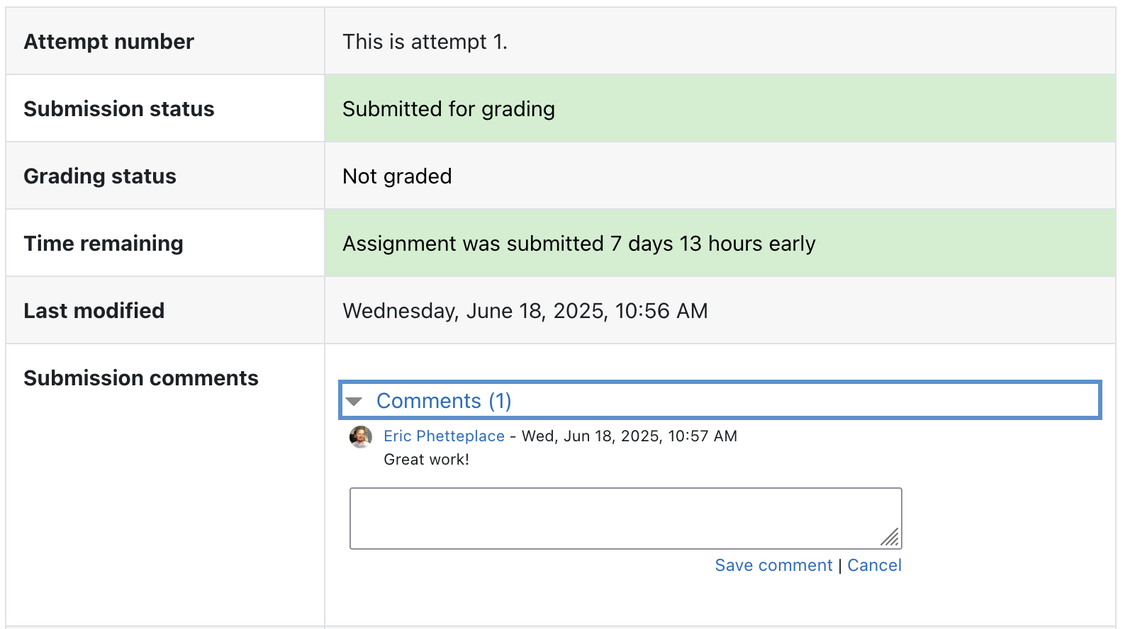Uploading an Assignment - Students
This help document is intended for students. It will help you find and upload a submission to an assignment in Moodle.
Jump to a step
1. Get to the Assignment
a. First, go to moodle.cca.edu and log in with your CCA credentials.
b. Click on your course in the Course overview block (or in the dashboard menu on the left).
See the Getting Started page if you need additional tips on navigating Moodle.
c. On the course page, scroll down to the topic, session, or week containing the assignment. An assignment will show an icon of a hand holding a piece of paper (shown in the image below).
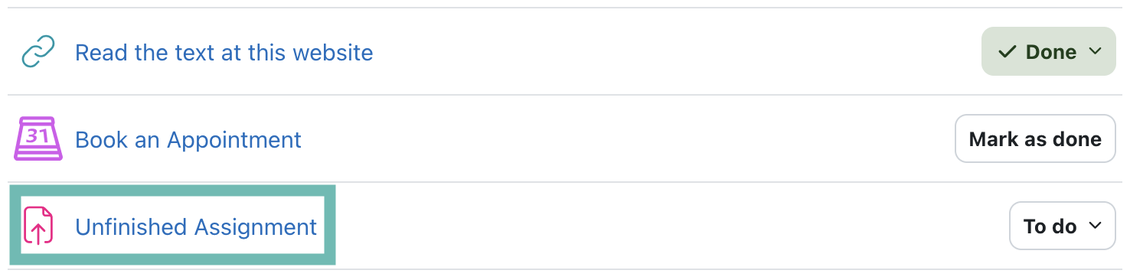
Click the title of the assignment to continue.
2. Upload and Submit
a. The assignment's page shows the assignment due date and other important information. It may also show completion conditions such as "receive a passing grade" if your instructor has configured those. Click Add Submission to continue.
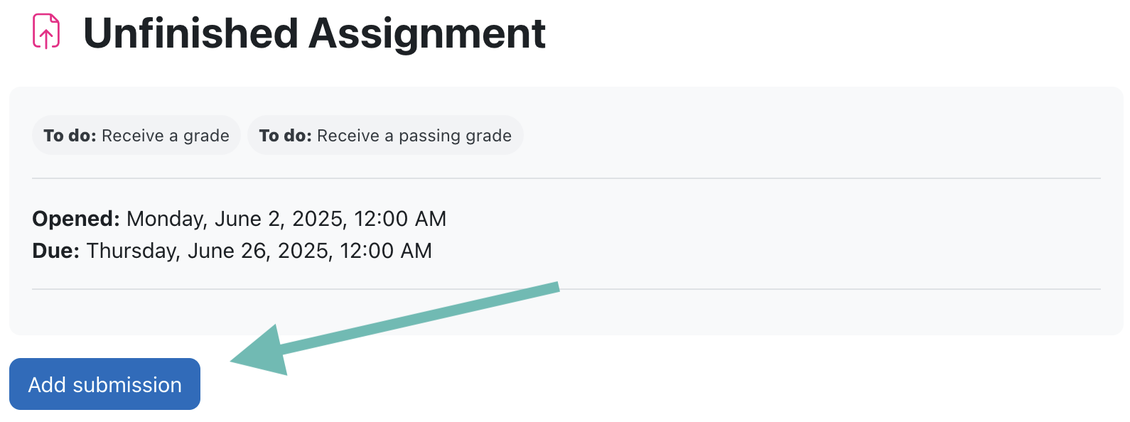
b. If the assignment allows a file upload, you can use the File submissions area to select them from your computer or drag-and-drop files inside the dotted rectangle. The maximum file size and number of files is stated above the file picker.
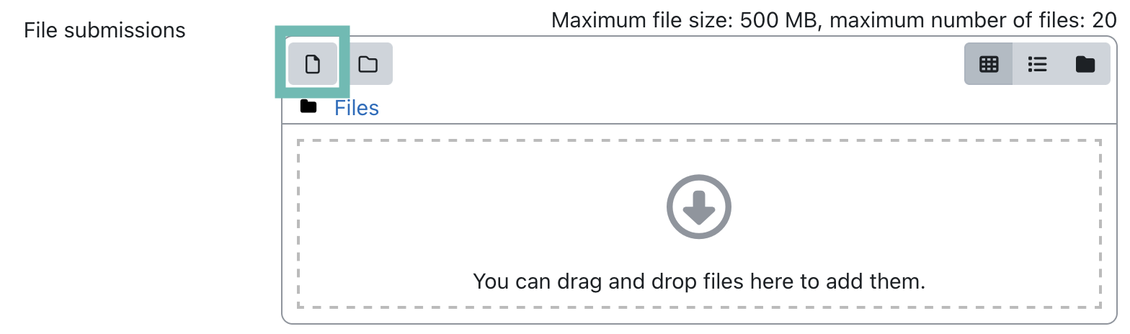
If your assignment includes a text submission, you can type directly into the Online Text field for your submission. The rich text editor allows you to insert images and videos in your submission.
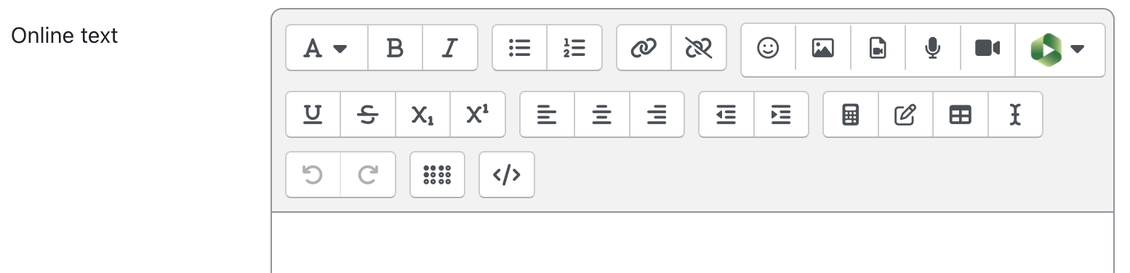
Some assignments may support both File Submission and Online Text. Contact your instructor if you are unsure which to use.
c. If your assignment includes a video submission, select the green Panopto icon in the text editor, choose Panopto Student from the two options, then choose or upload a pre-existing video file or record a new one (you may need to download the Panopto app). You can view a Panopto tutorial for students here.

d. Select Save Changes when you've added everything you need. This submits the assignment to your instructor for grading.
e. After saving, you are taken to the Submission Status page. Here you see the number of times you have attempted the assignment. You can see if it is graded or not here. If you turned in your assignment on time the Submission Status will be green and say Submitted for Grading. If your submission is late, it will be indicated on this page.
3. Edit your Assignment after submission
After you've saved your submissions, you return to the assignment's page. The Submission status changes to Submitted for grading. Your online text submission, if you used it, will display, and any file uploads will also appear. Depending on how your instructor set up the assignment, you may be able to edit your submission on this page by clicking Edit Submission.
4. Getting Feedback
After the assignment has been graded, you can return to the assignment page. If you scroll down, you will see your grade and feedback comments.