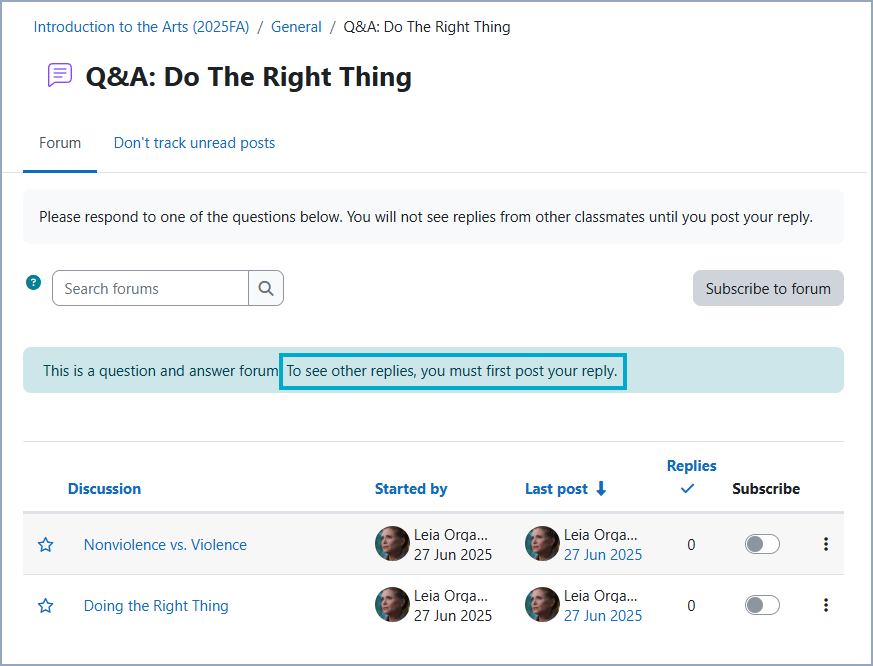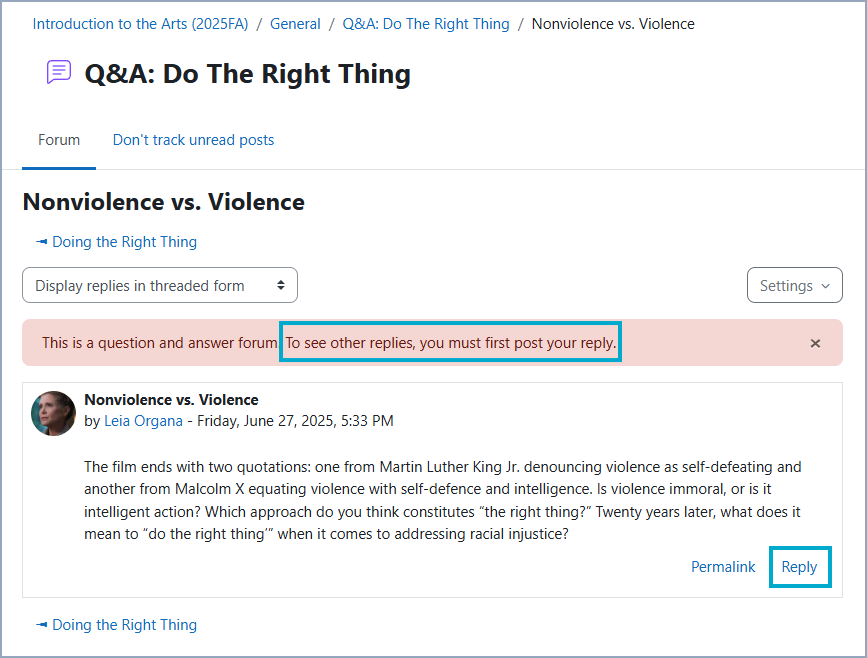Participating in a Forum Discussion - Students
Forums are only fun when you put your two cents in!
Every time you make a post in the forum, you have 30 minutes to make changes to your post. And, depending on the type of forum you're in, the way you participate changes.
Below three types of forums are highlighted:
Standard Forum for General Use
In a Standard Forum for General Use, both teachers and students can add discussion topics.
Participants can click Add discussion topic to create a new post, or click on a discussion title to view or respond to it. Clicking on a discussion title shows the user responses of other members of the discussion and a Reply option. Clicking on Reply opens up the reply box where you can post your reply. Clicking Advanced in the bottom right of your reply box will open up the full Moodle text editor where you can type out your response, add images, files, or even links to Panopto videos. By default, the author of the discussion topic will be notified of replies.

How to Reply to a Discussion in a Forum
After clicking on a discussion title, click Reply to leave a text response to a forum post. Click Advanced in the bottom right to access the full Moodle text editor where you can type out your response, add images, files, or even links to Panopto videos.
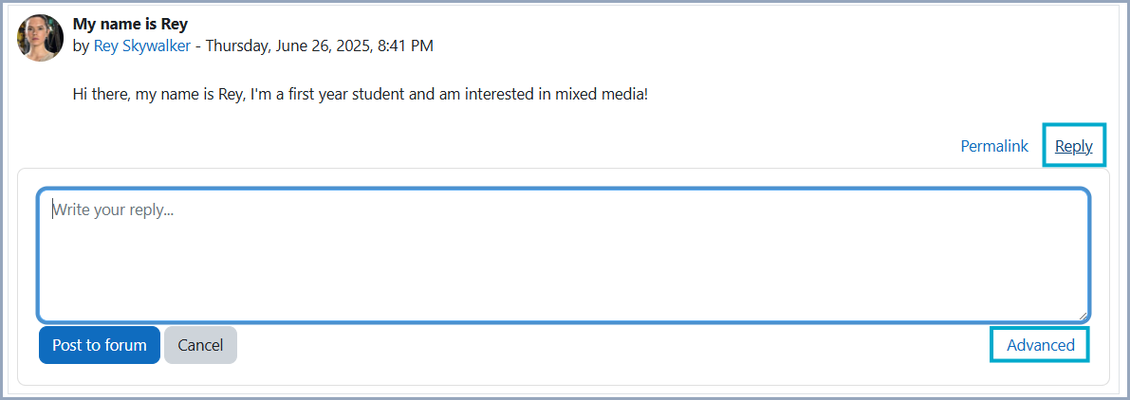
Clicking Advanced will show you the full text editor, where there are options to modify your content as well as upload or record audio files, images, or link to a Panopto video. There is also an attachment section where users can drag and drop files as attachments to their reply.
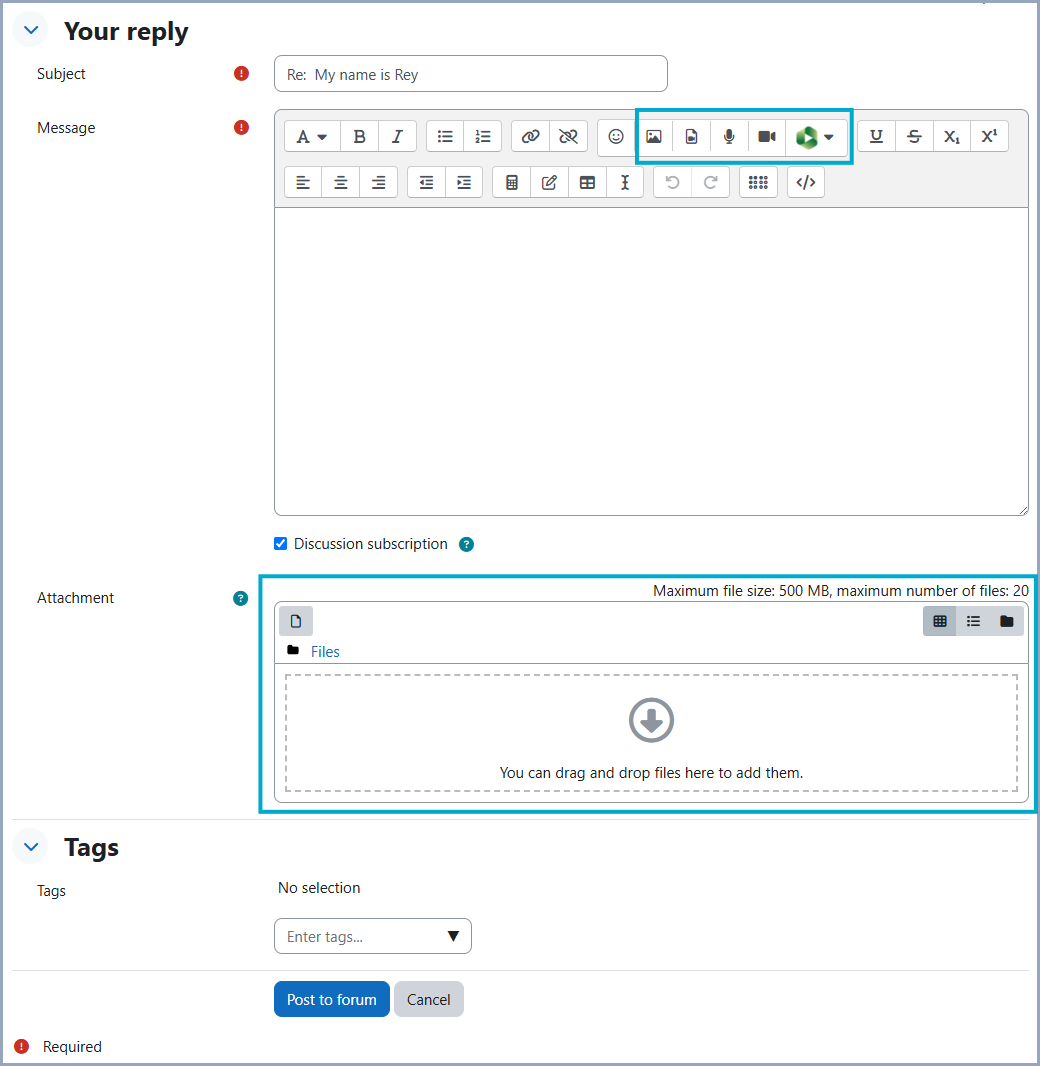
A Single Simple Discussion
In a Single Simple Discussion Forum, there is one main discussion topic created by the instructor, and students only have the ability to reply. Students can reply to this main topic and engage in conversation by replying to the responses posted by their classmates. The Reply button here is visible under each new forum post. Clicking Advanced in the bottom right of your reply box takes you to the Moodle text editor where you can add an image, audio/video response, or attach a file.

Question and Answer (Q&A) Forum
In a Question and Answer (or Q&A) Forum, instructors can post one or more questions or discussion topics and students can respond to any or all of the discussions by clicking on the discussion title. Click the title of the discussion or question you’d like to reply to, then click Reply on the following page. If you click Advanced in the bottom right of your reply box, you can view the full Moodle text editor where you can type out your response, add images, audio/video files, or attach a file or link to a Panopto recording.
Note: In Question and Answer Forums, students cannot see the responses of their classmates until they submit their own response.